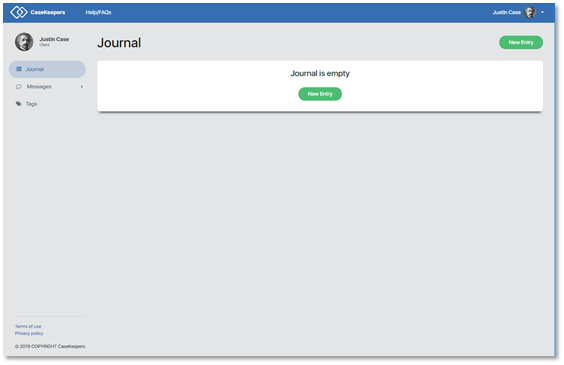How do I edit my profile information?
Click the down arrow to the right of your name in the upper right corner at the top of the screen.
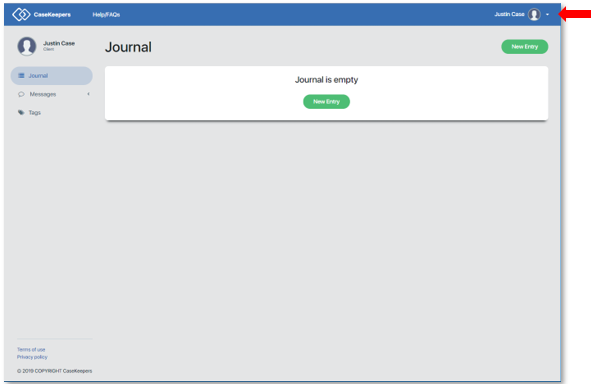
In the pop-up menu, click Profile.
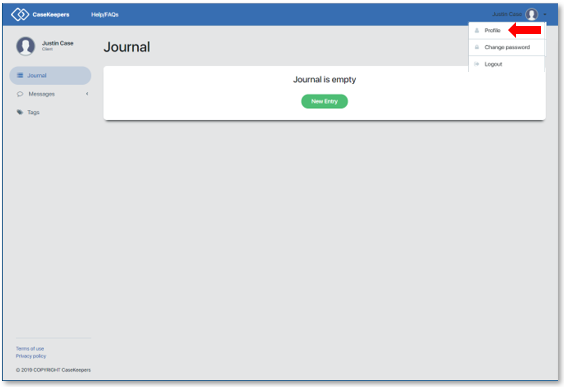
In the details pane on the right, click Edit.
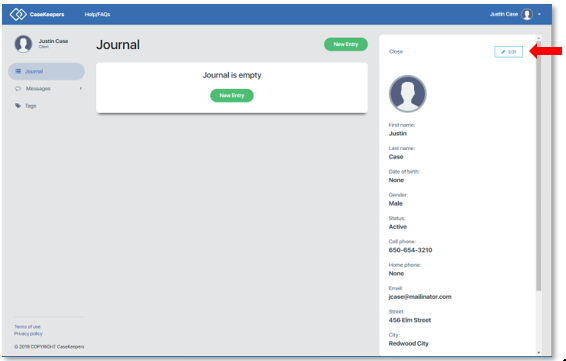
The right panel will go into edit mode.
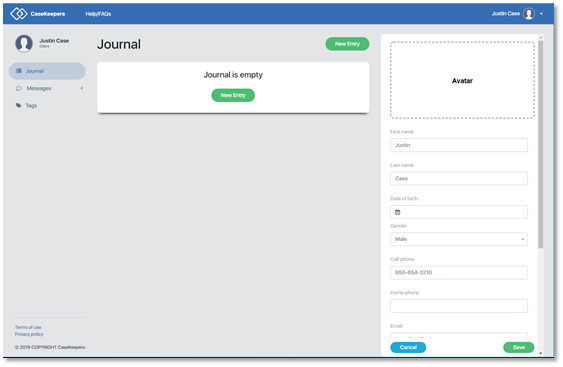
You can edit any of the profile fields except the email address as this is used as your login. You can also add a photo of yourself (or any image) to create an Avatar that will appear on your desktop and your mobile app, and will be seen by the professional who has access to your profile. To create an Avatar, click on the Avatar field and select an image file (with extension JPG, GIF, or PNG), from your desktop File Manager.
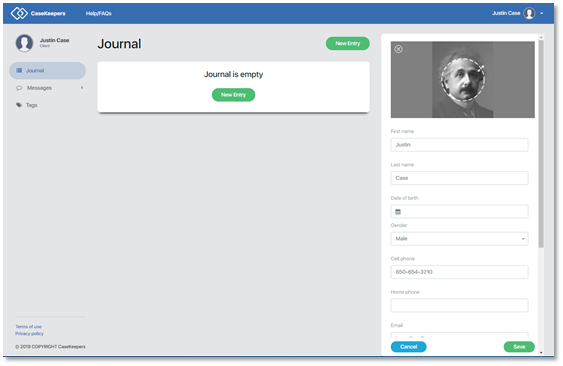
The image will appear in the Avatar box with a circle in the center. To change the amount of the image that appears in the Avatar, click the two-headed arrow on the upper right side of the circle and drag it outward to expand the circle or inward to reduce the circle. To remove the image, click the X button on the upper left of the image.
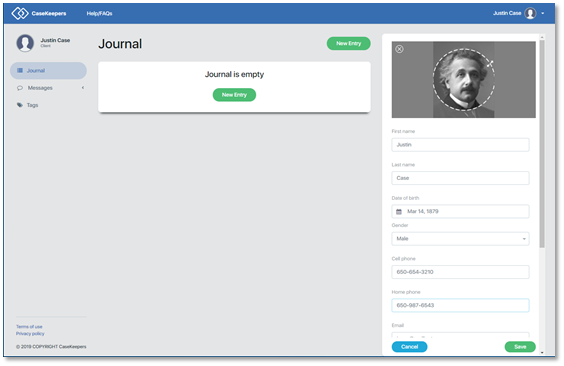
Once you have made all desired edits, click Save at the bottom of the right panel. The edited profile and Avatar (if you added one) will appear in the right panel. Or, to leave the page without making edits or to abandon edits without saving, click Cancel.
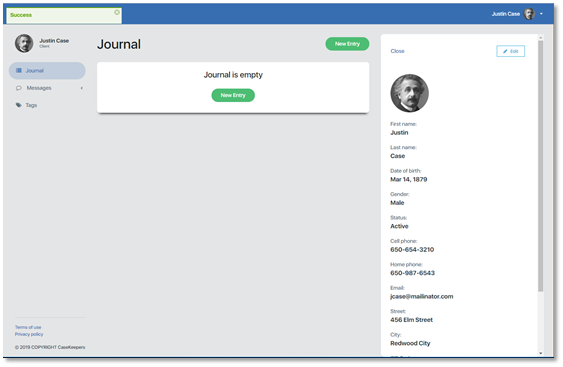
To close the panel, click Close at the top left corner of the details panel.
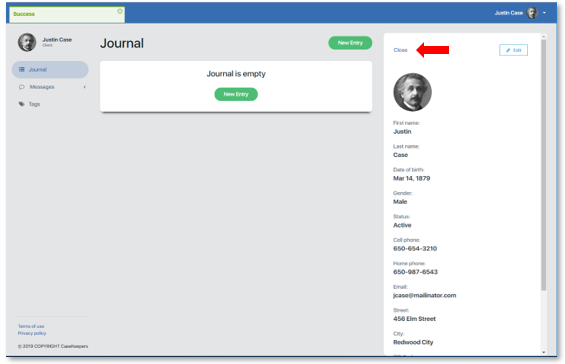
The page returns to the Journal view where you can enter a new entry. Note that the Avatar appears in the upper right corner of the screen and at the top of the left navigation panel.