How do I create a new tag to add to a journal entry?
When CaseKeepers is opened for the first time and the Tags page is opened, a default set of tags and categories is displayed that corresponds to the “Issue” that was assigned to your account when the account was created. In the example here, the client’s account was created with the Issue “Custody” assigned to the account.
At any time, you can add tags, edit tag labels, and edit category labels. Here you will see how to create new tags. A later section shows how to edit tag labels and category labels.
To create a new tag, first click Tags in the left navigation panel. This opens the Tags page. To create a new tag, click Add tag in the category in which you want the new tag to appear. In this example, a new tag labeled “Office” will be created in the Location category.
.
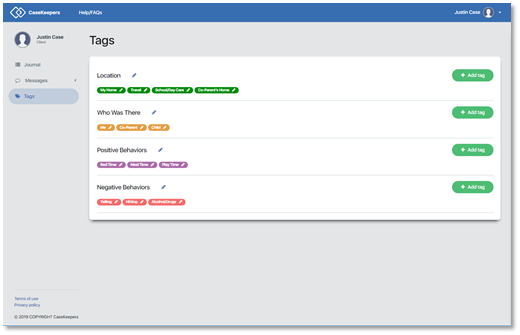
In the “Add tag” dialog box that opens, enter the name of the new tag.
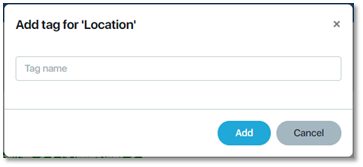
Then click Add.
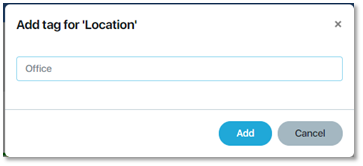
The new tag will appear in the category.
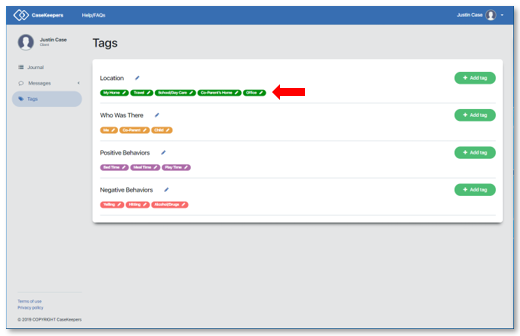
When you have created the desired tag or tags, click Journal in the left navigation pane to return to the Journal page.
