How do I customize tag and category labels?
Click Tags in the left navigation panel to open the Tags page.
To edit a category label , click the pencil icon to the right of the Category label. In this example, the category label “Positive Behaviors” will be changed to “Supporting Custody”.
to the right of the Category label. In this example, the category label “Positive Behaviors” will be changed to “Supporting Custody”.
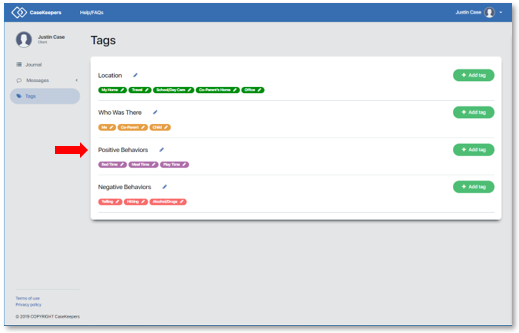
In the field that appears with the old category label, enter the new label. The new category label must be 3 letters or more.
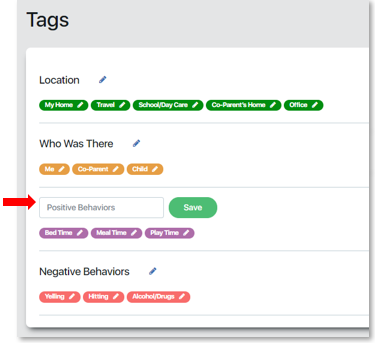
Then click Save.

The new category label appears on the Tags page.
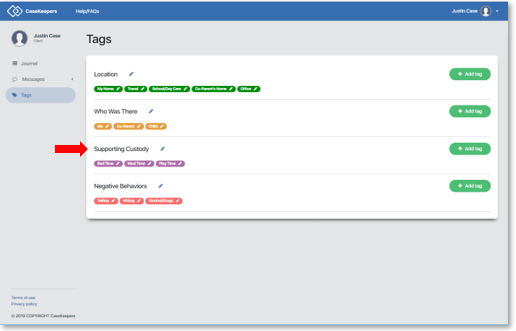
To edit a tag label, click the tag on the Tags page. In this example, the label for the tag “Play Time” in the category Supporting Custody will be changed to “Homework”.
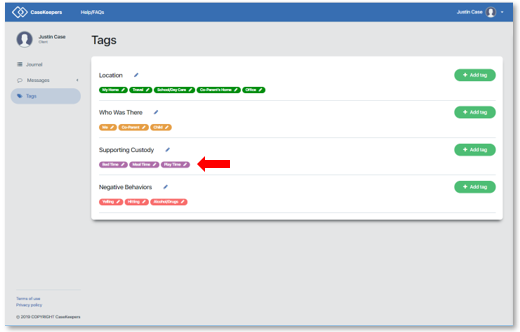
The “Update tag” dialog box opens
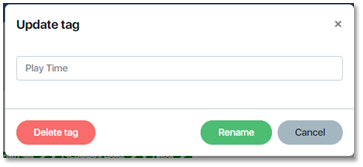
Edit the tag name as desired. The new tag label must be 3 letters or more. Then click Rename.
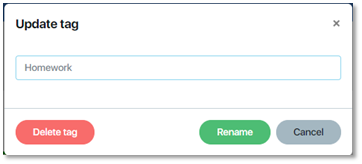
The new tag label will be displayed on the Tags page.
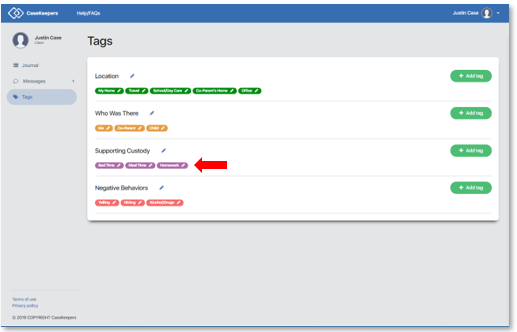
When a tag cannot be edited: When a tag has been assigned to a journal entry that is included in a locked package (see What is a “locked” journal entry, and why can’t I edit it?), the tag cannot be edited. When this occurs, the tag label will appear in the Tags page with a lock icon instead of the pencil icon. In the image below, see the tags “My Home”, “Travel” and “Work/School” in the Location category, and the tags “Me” and “Child(Ren)” in the category “Who Was There”.
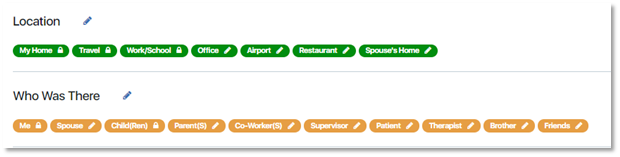
If you click the tag, the following message is displayed:
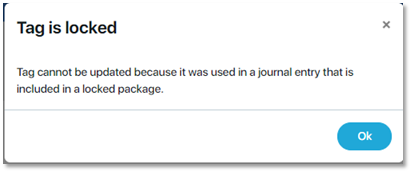
To delete a tag, click on the tag in the Tags page. In this example, the tag “Alcohol/Drugs” will be deleted.
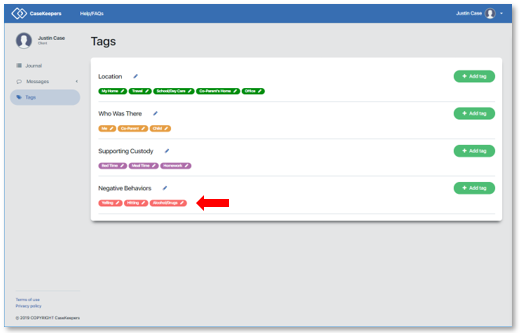
In the “Update tag” dialog box, click Delete tag.
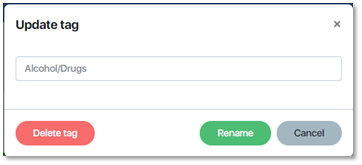
CaseKeepers displays a warning that deleting the tag will remove it from all existing journal entries to which the tag was assigned, and asks you to confirm your desire to delete it. Click Delete.
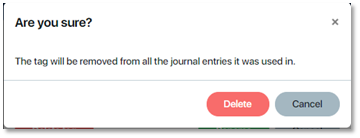
The tag is removed and no longer appears on the Tags page
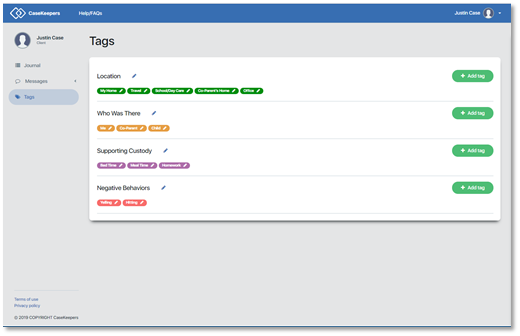
When a tag cannot be deleted: When a tag has been assigned to a journal entry that is included in a locked package, the tag cannot be deleted.
