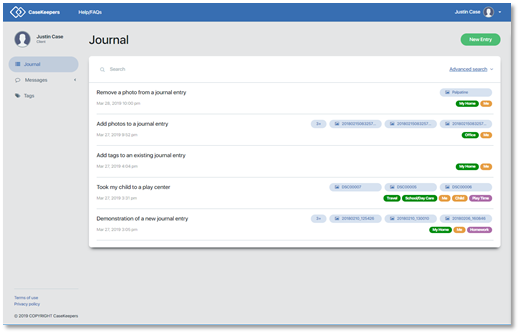How do I search for an existing journal entry?
CaseKeepers includes a flexible search capability that enables you to search through your journal to find entries that you wish to review. This is especially useful when you have accumulated many journal entries and want to find those with a specific theme or content.
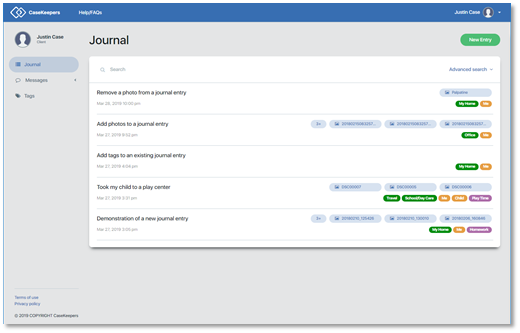
Your professional (e.g., attorney, psychotherapist) also has this Search capability to find entries in your journal with particular themes or content.
To begin a basic word search, click Search at the top of the list of journal entries and enter text that you believe appears in the title or description of the entries you want to find. In the example below, we will search for all entries with the word “add”.
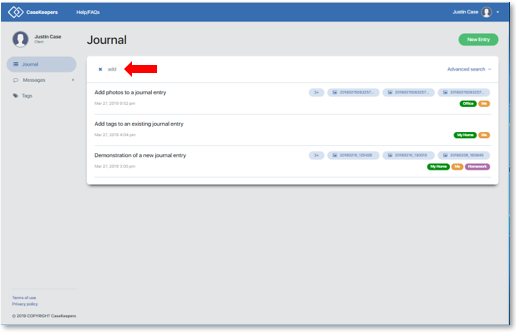
Three journal entries were retrieved. Two of the entries have the word “add” in the title. The third entry does not have “add” in the title, but does have “add” in the description.

Note that CaseKeepers’ search function will find journal entries that “mostly” match the text entered in the Search field. In the example below, a search was conducted using the word “demonstrate”, and an entry was retrieved with the word “Demonstration” in the title.
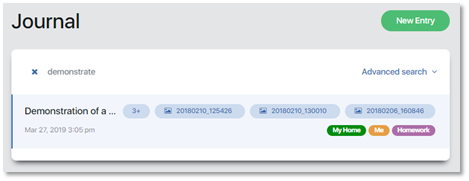
If no records are found that match the text entered in the search field, the following message will be displayed. To remove text from the Search field, click the blue X to the left of the text. This will return the full list of journal entries.
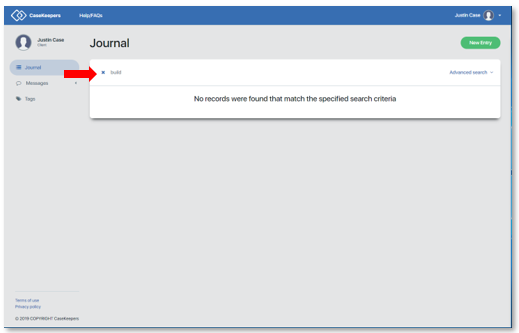
To begin an advanced search that uses tags assigned to the journal entries, click on “Advanced search” on the right above the list of entries.
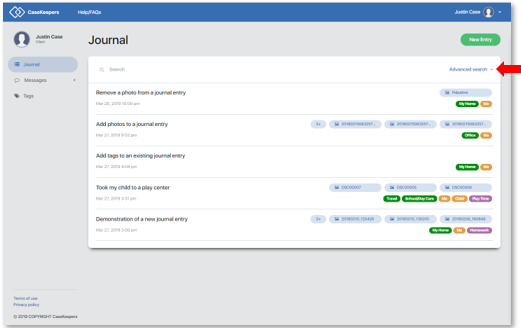
This opens a table of the tag categories across the top of the journal list, and a switch labeled “Has attachment”.
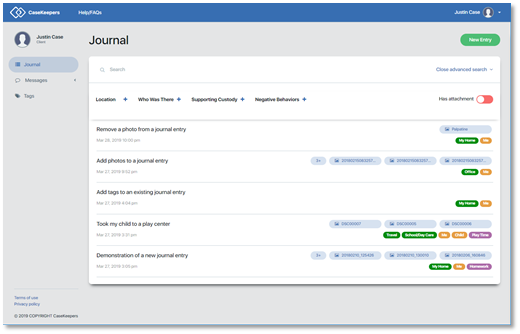
To retrieve only those journal entries that have an attachment (e.g., photo), click the Has attachment switch so it turns green.
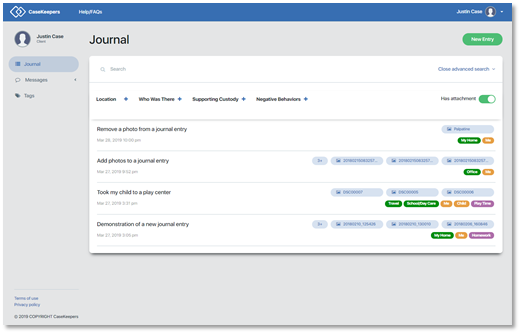
Note in the image above that the one journal entry that did not have any attached photos no longer appears; only entries with one or more attachments is listed. Click on the Has attachment switch again to turn it off (red) so the list will also include entries that do not have an attachment.
Next, suppose you want to find journal entries that describe events that occurred in your home; that is, journal items with the tag “My Home”. Click the blue cross icon to the right of the category label “Location” above the journal entries.
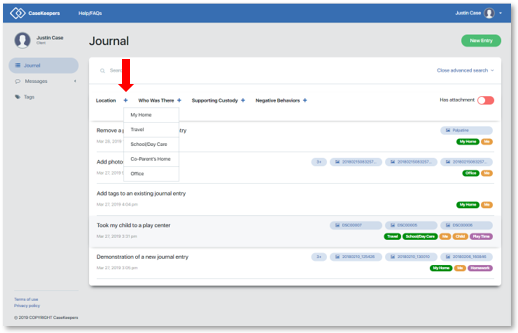
A menu opens that lists all the tags in the category “Location”. Click “My Home”. The tag “My Home” is displayed as having been selected for the search. CaseKeepers automatically executes the search, and all journal entries with this tag are displayed.
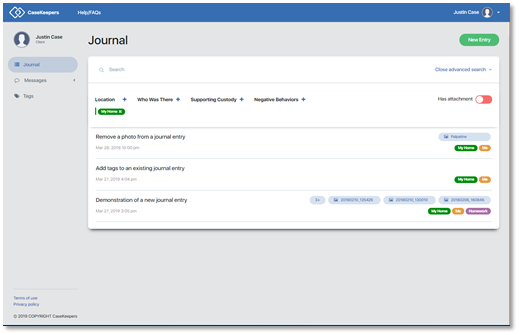
To remove a tag from the search, click the tag below the category labels. For example, clicking the “My Home” tag removes it from the search criteria and restores the full list of entries.
You can search using multiple tags within one category, or across two or more categories. However, a search using more than one tag within a category looks for entries that have one OR the other tag. For example, suppose you wanted to find entries that describe events that occurred in My Home OR in my Office. Click on the blue cross to open the Location tags menu. Click on My Home. Then click on the blue cross again and click on Office.
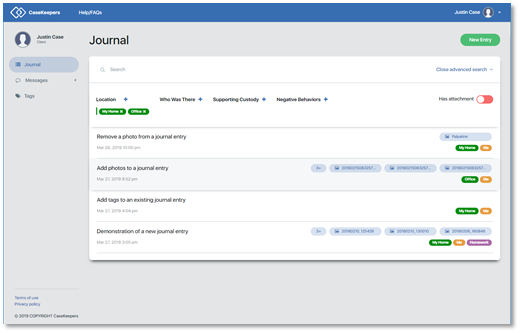
In contrast, a search using more than one tag across categories looks for entries that have one AND the other tag. For example, suppose you wanted to find entries that describe events that occurred in My Home AND involved Homework. Click on the blue cross to open the Location tags menu, and click on My Home. Then click on the blue cross to open the Supporting Custody category, and click on Homework.
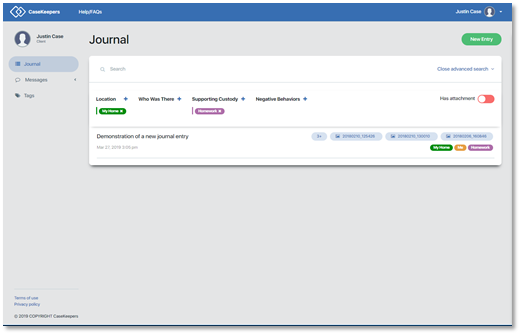
Only one journal entry matches these search criteria; it has tags for both My Home AND Homework.
Below is a complex search presented as an example of the combination of within category (OR) and between category (AND) search criteria. The logic of these search criteria are presented below the image for your review.
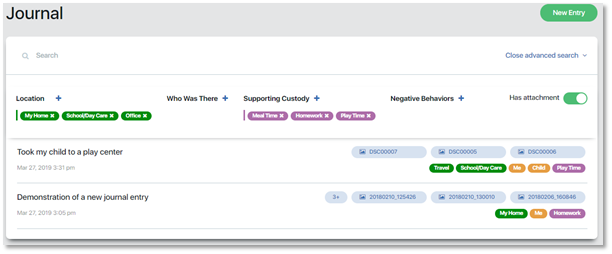
Search Criteria: Find journal items that have
(a) My Home OR School/Day Care OR Office
AND
(b) Meal Time OR Homework OR Play Time
AND
(c) Has attachment
As displayed in the image above, two entries match these criteria.
To quickly clear all the search criteria and return to the full list of journal entries, click “Close advanced search” above the category table.